CSS에 자주 사용되는 명령어들
CSS 참고 사이트 : https://www.w3schools.com/cssref/ (HTML등도 같이 있음)
- 모든 태그에 사용되는 명령어
background: 색상 or #색상코드; // 색을 넣는 것.
#p_tag{
background: #FFFFFF;
}
background: url('이미지 주소'); // 이미지를 넣는 것. - 요즘은 라이브러리 많이 갖다씀.
#p_tag{
background: url('url');
}
background-size: auto|length|cover|contain|initial|inherit;
background-position: value;
background-repeat: repeat|repeat-x|repeat-y|no-repeat|initial|inherit;
// span 되지 않도록 여백있으면 이미지를 타일식으로 반복시킨다. 이걸 하냐 안하냐.
#example1 {
background: url(mountain.jpg);
background-repeat: no-repeat;
background-size: auto;
}
background-size Property Values
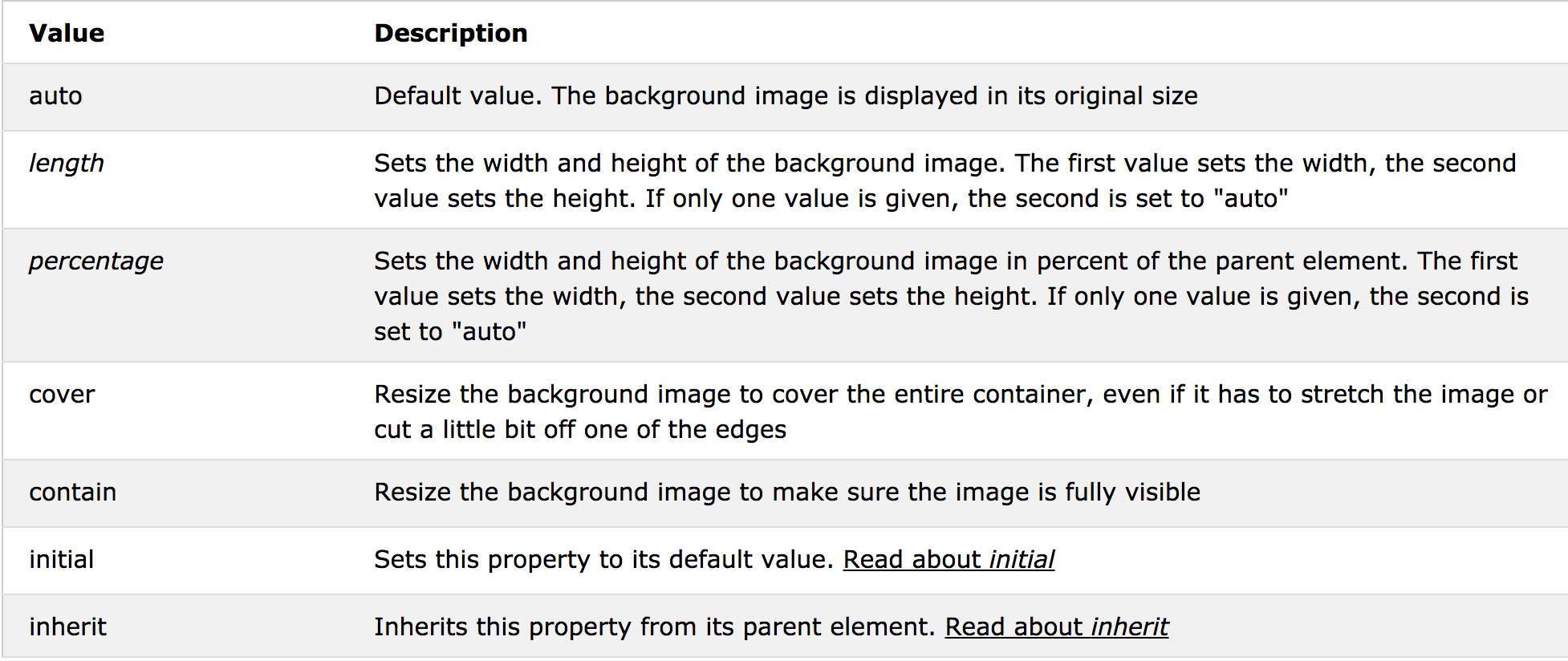
background-position Property Values
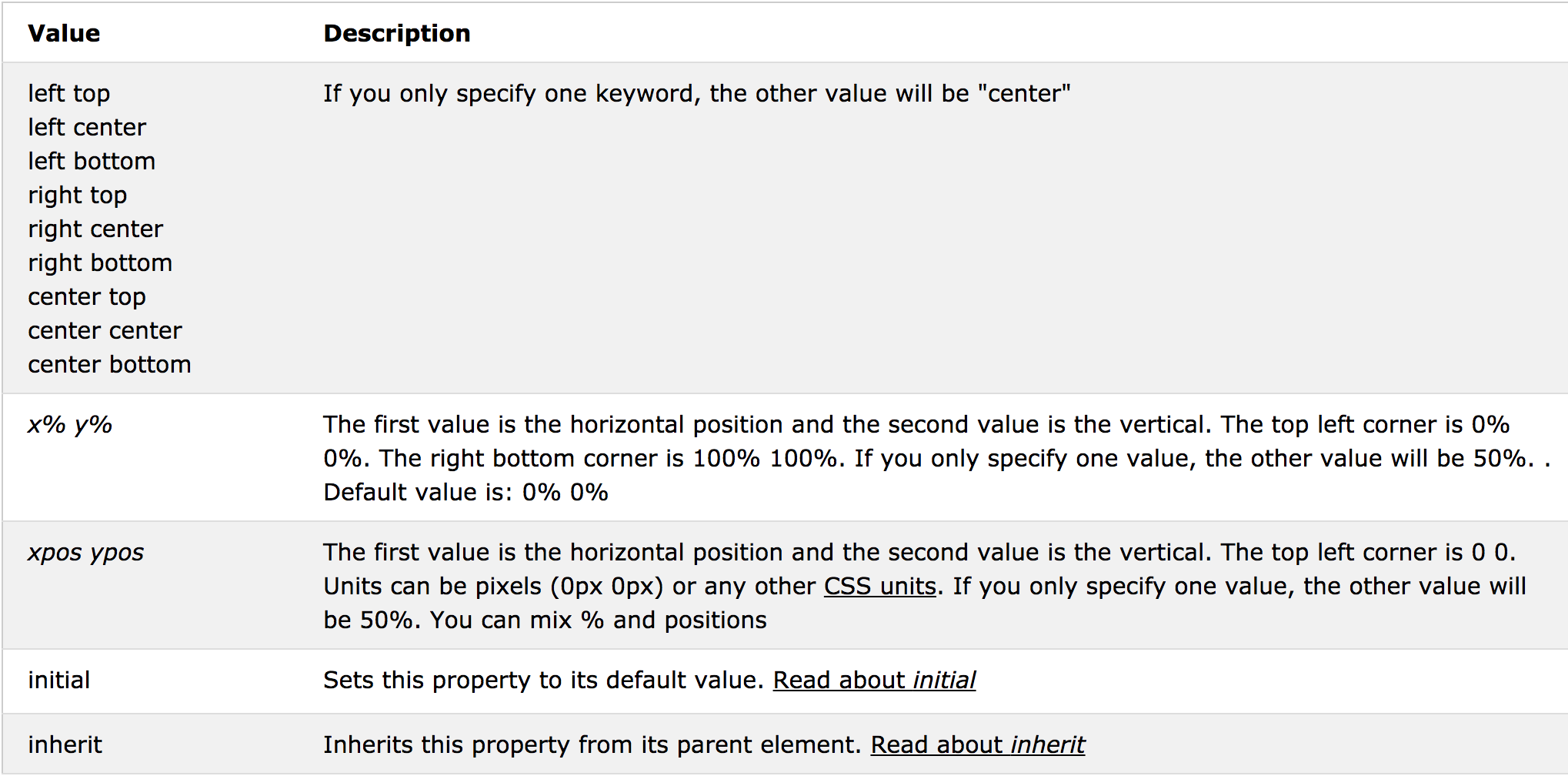
background-repeast Property Values
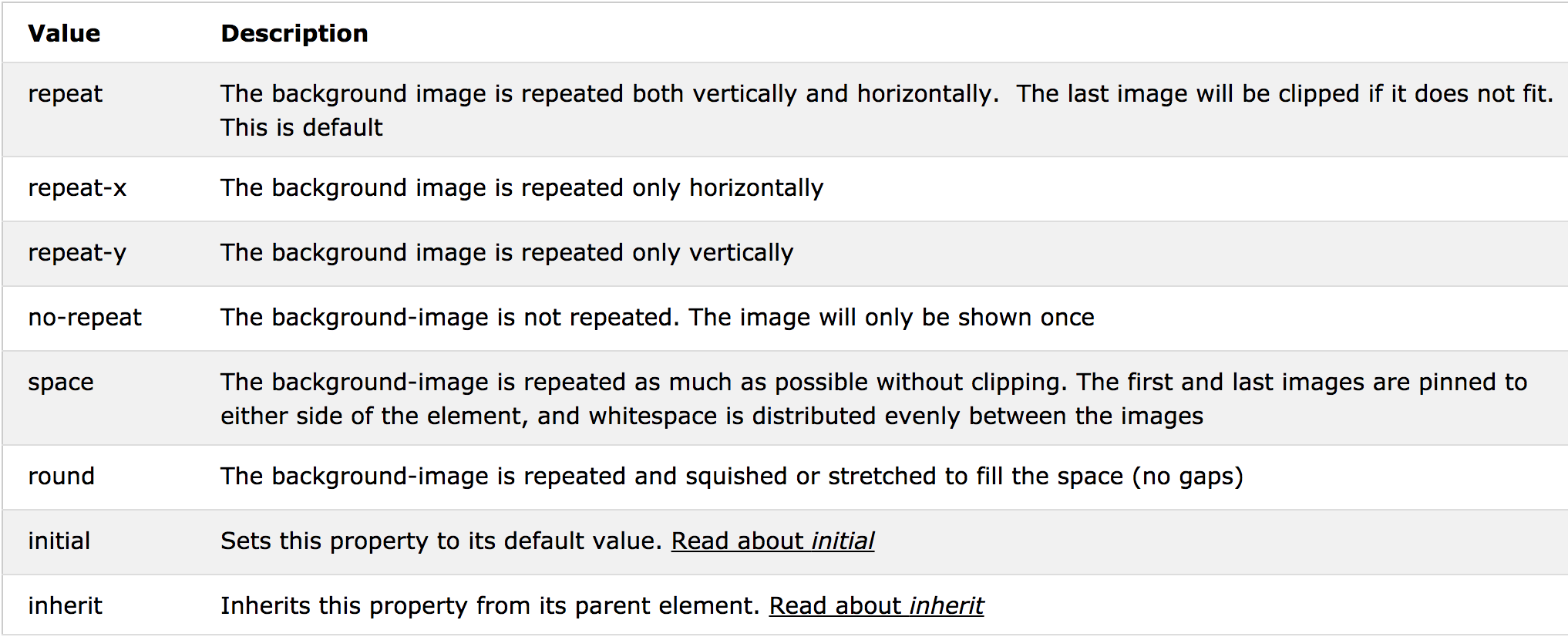
레이아웃
CSS 디자인에서 가장 중요한 부분!!
display : block, inline, inline-block, none
// blocK 요소 : 한줄 다 먹는 태그
// inline 요소 : 텍스트만 감싸는 태그
=> 기본적으로 각 태그마다 default 옵션이 지정되어있다. 이걸 CSS로 수정가능
p.ex1 {display: none;}
p.ex2 {display: inline;}
p.ex3 {display: block;}
p.ex4 {display: inline-block;}
height
width
padding: length|initial|inherit;
// display 다음으로 중요한 값!
// border 안쪽에 적용됨
p {
padding: 2cm 4cm 3cm 4cm;
}
border: border-width border-style border-color|initial|inherit;
// background가 적용되는 기준. 테두리라고 생각
h1 {
border: 5px solid red;
}
h2 {
border: 4px dotted blue;
}
div {
border: double;
}
margin: length|auto|initial|inherit;
// border 바깥쪽에 적용됨
// background는 마진에 적용되지 않는다. border까지만 적용
p {
margin: 2cm 4cm 3cm 4cm;
}
* 컨텐츠의 크기는 border까지 값들을 더한것.
display Property Values
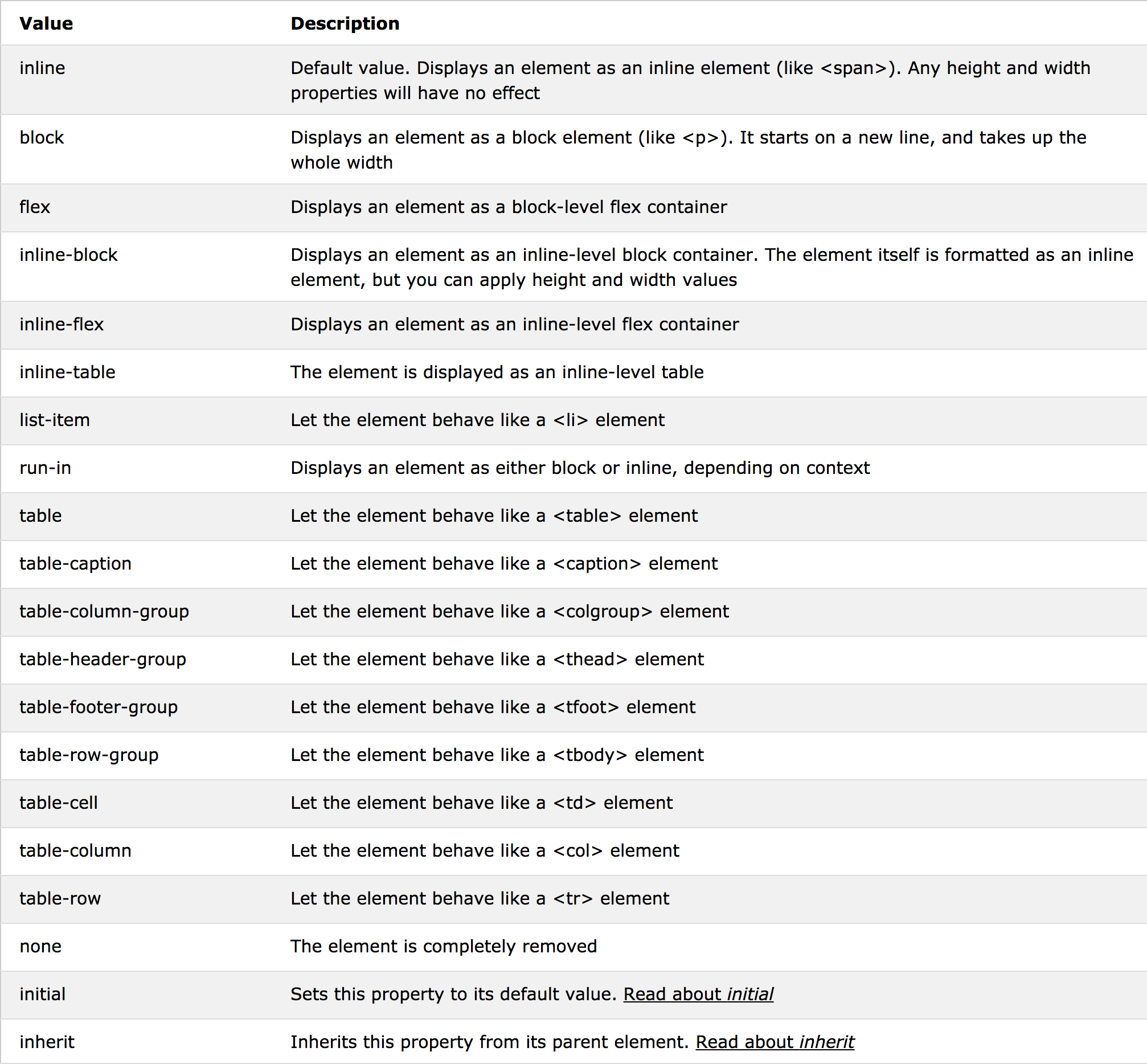
-> 얘를 잘 이용하면 메뉴바같은것도 만들 수 있다.
- inline 같은 경우에는 width, height등으로 강제적으로 영역크기 조정불가. 컴포넌트 크기에 의해 강제된다.
- inline-block : 위의 경우에서 강제되는것을 막기위해 사용함. 그리고 옆의 태그에 달라붙는다. -> 그래서 보통은 inline 보다는 inline-block을 많이사용한다.
padding Property Values
padding:10px 5px 15px 20px;
- top padding is 10px
- right padding is 5px
- bottom padding is 15px
- left padding is 20px
padding:10px 5px 15px;
- top padding is 10px
- right and left padding are 5px
- bottom padding is 15px
padding:10px 5px;
- top and bottom padding are 10px
- right and left padding are 5px
padding:10px;
- all four paddings are 10px
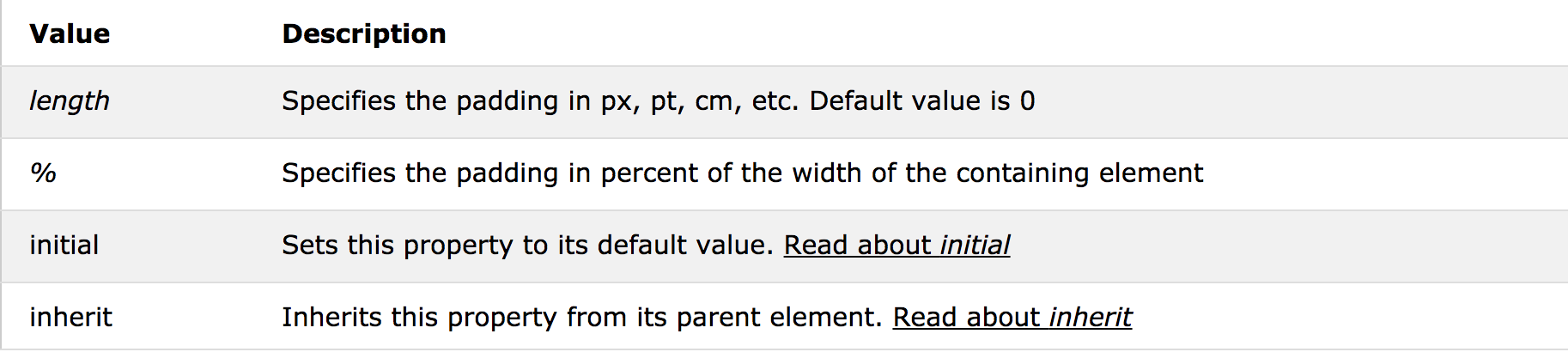
boader Property Values
0px solid 로 줘놓고
{
border: 0px solid black;
border-bottom-width: 3px;
border-right-width: 1px;
border-right-coloe: red;
}
이런식으로 부분부분만 적용시킬수도 있다(실무에서 쓰이는 꼼수)
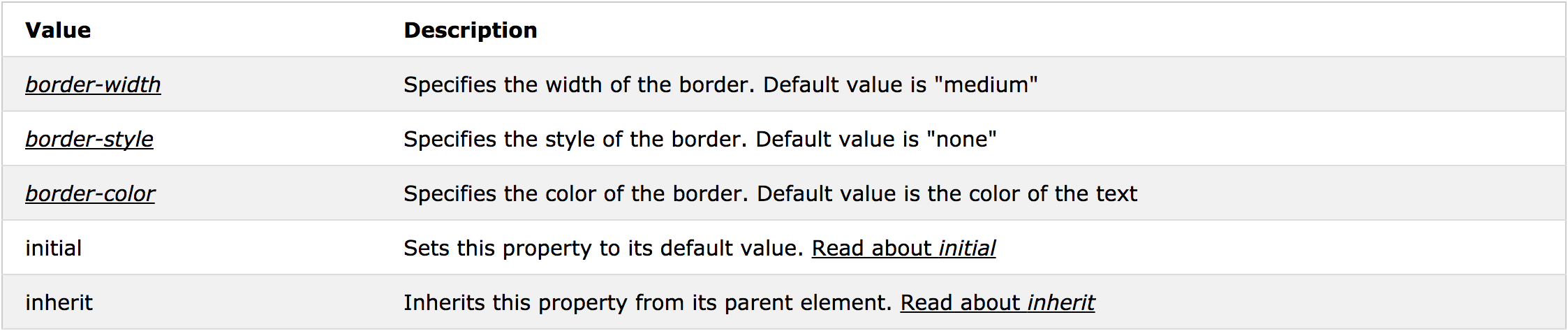
margin Property Values
마진으로 가운데정렬 : text align은 컴포넌트의 크기를 기준으로 내부에서만 정렬되는 것. -> 요소 전체를 가운데 정렬되지는 않는다
=> magin: auto 로 정렬. auto는 가운데에 두는 것.
margin:10px 5px 15px 20px;
- top margin is 10px
- right margin is 5px
- bottom margin is 15px
- left margin is 20px
margin:10px 5px 15px;
- top margin is 10px
- right and left margins are 5px
- bottom margin is 15px
margin:10px 5px;
- top and bottom margins are 10px
- right and left margins are 5px
margin:10px;
- all four margins are 10px
Note: Negative values are allowed.

포지션
display보단 덜하지만 굉장히 자주 쓰이는 속성
position: static|absolute|fixed|relative|sticky|initial|inherit;
h2 {
position: absolute;
left: 100px;
top: 150px;
}
position Property Values
- absolute : 다른 태그들 무시하고 자기위치로 감. 다른태그들 위치 계산할때 얘는 빠진다 -> relative 로 배치할려다가 안될때 최후의 수단으로 쓰인다. (relative로 찍는게 제일 좋다.)
- absolute 포지션의 기준점은 가장 처음 만나는 상위의 relative 컴포넌트가 된다.
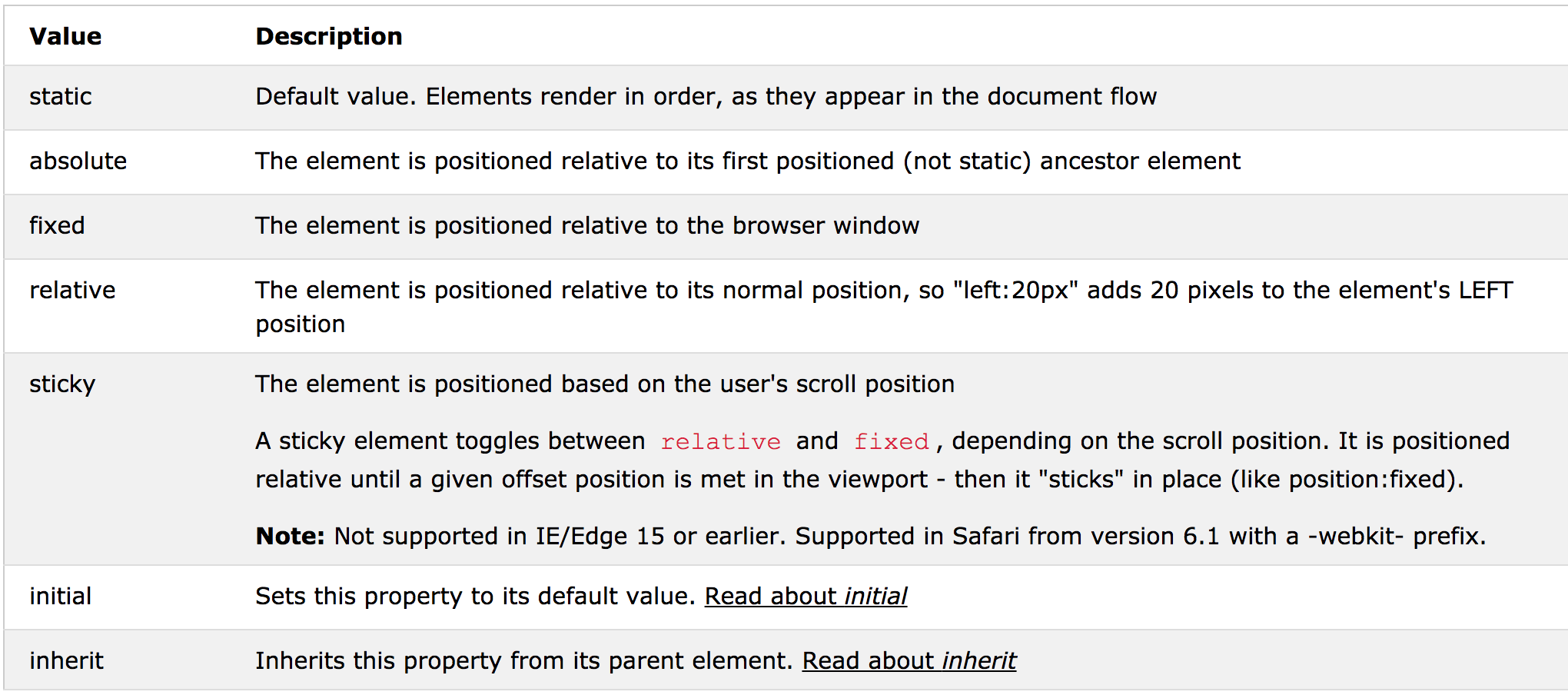
테두리
border
border-width
border-radius
그림자
사실 쉐도우를 직접 만질일은 많지 않다. 프레임워크, 라이브러리에서 알아서 적용됨. 적당히 바꾸고싶을때만
box-shadow: none|h-offset v-offset blur spread color |inset|initial|inherit;
#example1 {
box-shadow: 5px 10px;
}
#example2 {
box-shadow: 5px 10px #888888;
}
#example1 {
box-shadow: 5px 5px blue, 10px 10px red, 15px 15px green;
}
#example1 {
box-shadow: 5px 10px inset;
}
div.polaroid {
width: 284px;
padding: 10px 10px 20px 10px;
border: 1px solid #BFBFBF;
background-color: white;
box-shadow: 10px 10px 5px #aaaaaa;
}
div {
width: 200px;
height: 50px;
line-height: 50px;
text-align: center;
color: white;
background-color: red;
margin: 10px;
}
div.a {
box-shadow: 10px 10px 10px #000;
}
div.b {
box-shadow: 10px 10px 10px rgba(0, 0, 0, 0.5);
}
box-shadow Property Values
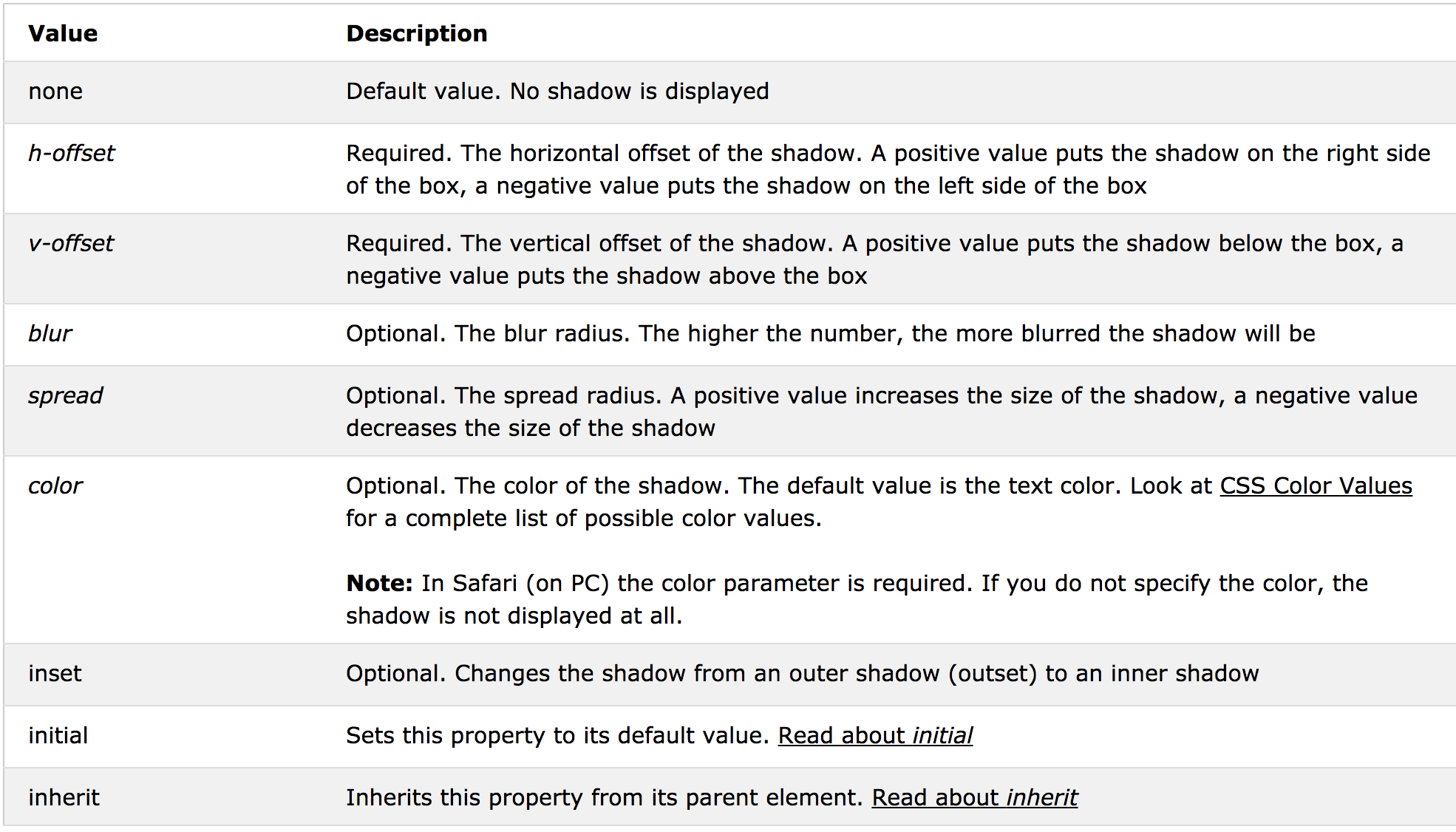
텍스트 속성
font
font-size
font-weight
text-align
line-height: normal|number|length|initial|inherit;
// 야매로 vertical 설정할때 글간격 올리고내리면서 많이씀
p.small {
line-height: 90%;
}
p.big {
line-height: 200%;
}
color
white-space: normal|nowrap|pre|pre-line|pre-wrap|initial|inherit;
// <p>태그에서 자동줄바꿈이 되는데 이게 싫을때 혹은 자동줄바꿈이 안되는데 자동줄바꿈을 하고싶을때
=> 삐져나가는것을 어떻게 처리할 것인가에 대한 옵션
nowrap 옵션을 가장 많이 사용한다.
p {
white-space: nowrap;
}
오버플로
overflow: visible|hidden|scroll|auto|initial|inherit;
//scroll : 영역 고정해놓고 스크롤바 생성
div {
width: 150px;
height: 150px;
overflow: scroll;
}
overflow-x
//scroll 할때 세로축에 스크롤바 필요없을 때 가로축에만 적용
overflow-y
이미지 로딩할 때 용량 커서 꽤 오래걸리게 되면 로딩완료되고 세로스크롤바가 등장하는 순간 컨텐츠가 튀는 경우가 생긴다 -> overflow-y 로 명시적으로 스크롤바 만들어 놓으면 이런 경우를 방지할 수 있다.
CSS Framework
- 기본적으로 CSS를 직접 사용하기보다는 프레임워크를 쓰는게 편하다.
- 앞서 배운 CSS사용법들은 프레임워크를 커스터마이징할때 사용하는 것.
대표적인 Framework
- Bootstrap
링크태그를 통해 CSS 불러오기
<link href="path/file.css" rel="stylesheet" type="text/css" />